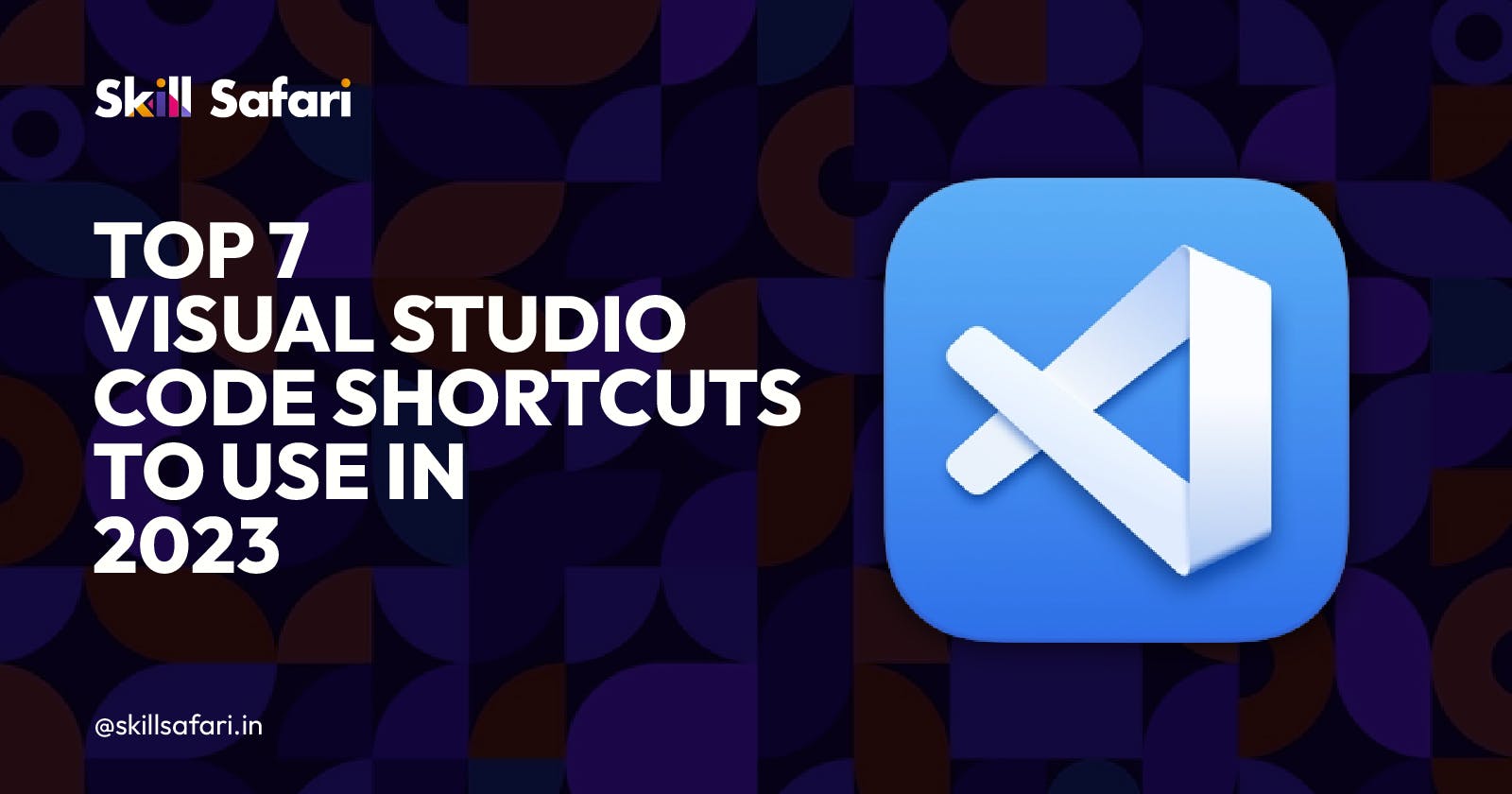Vs Code, also called Visual Studio Code, was first made available by Microsoft as a code editor in 2015. Since then, it has developed into one of the integrated development environments (IDEs) that developers use the most frequently. Vs Code is a code editor that includes tools for syntax highlighting, code completion, navigation, running, debugging, and simple integration with some source control management systems. Because of everything mentioned above, Visual Studio Code is more than just a code editor; it's one of the most popular ones out there. The number and calibre of VS Code's features and extensibility options grow over time. The best parts are all included in VS Code, which makes developing fun and straightforward. In this article, we will go through some of the Top 5 visual studio code shortcuts in 2023
Beginner's shortcuts for VS Code
Code palette:
If you are new to the editor, you will probably find that the Command Palette is part of VS Code you use the most. It displays all of the shortcuts, configuration options, and functionalities to you in the form of a list that can be searched. Consider the scenario where you want to format your code but need help remembering the shortcut. Or you can make a few settings changes and disable all extensions without going through the trouble of looking for that option. In the command palette, begin typing what you want VS Code to do, and it will provide you with a number of helpfully suggested commands.
You can access the Code Palette by pressing the following keys at once: Control + Shift + P.
Select words one after another:
Choosing words one by one is the next shortcut we'll go through. Our productivity will increase as a result of this command's assistance. By pressing the following keys together, you can choose words one after another: Control + D
Word-by-word text selection:
Several keyboard shortcuts can be used to select text instead of clicking and dragging, improving speed and accuracy. You can expand your selection word by word with one such shortcut. To do that, press the following combination of keys: Ctrl + Shift + Left/Right Arrow.
Go to the line:
Finding code at a specific line is especially useful when you encounter a compile or runtime error that details the offending line of code. By using this keyboard shortcut, you can skip doing the actual line-finding. Press the following keys together to do that: ctrl + G
Move lines and blocks:
The need to move a line from one place to another may arise frequently. This shortcut provides a quicker option than copying or cutting and pasting the line into a different location. You only need to move the cursor to the line. Press the following keys together to do that: up or down arrows plus alt.
lines and blocks to copy
What happens if a line needs to be copied before being pasted above or below? You can duplicate the line without actually copying and pasting it by using this shortcut. In order to do this, it duplicates the line either below or above it, depending on which direction you choose with the arrows. To do that, press the following keys simultaneously: shift plus alt plus up or down.
Open the terminal
You'll almost certainly spend much time at the terminal while developing. A terminal window can be launched directly from the editor in Visual Studio Code. You can concentrate entirely on the editor and the code by eliminating the need to switch between the editor and the terminal. To do that, press the following combination of keys, Control + J.
Conclusion:
The shortcuts mentioned above are widely used and essential visual studio code shortcuts that developers should be aware of in order to simplify tasks and boost productivity.